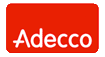Network Backup & Restore Software Solution for SMBs |
||||||||||||||||||||||||
| EN PL ES | ||||||||||||||||||||||||
|
Article ref. no : FS-FBS-20070817-I01 Last revised : 28 October 2014 Version: 3.2
|
|||||||||||||||||||||||
| Command shell | Operating system | Command |
| MS-DOS (boot disk, installation disk) | Windows 95, Windows 98, Windows Me | fdisk |
| Recovery console (installation disk) | Windows NT, Windows 2000, Windows XP, Windows 2003, Windows Vista, Windows 2008, Windows Server 2012, Windows 8 | diskpart |
Table 1. Commands to create a system partition
If you can connect the disk drive to a PC with a functional Windows system, you can use any partitioning software.
In any case, you need to create at least one partition big enough to accommodate all files of the restored operating system. It is also vital to remember to set the newly created partition as active.
After the system partition is created, it needs to be formatted. Any file system can be used, regardless of the original file system. The FORMAT command is available both in MS-DOS and in the recovery console. It needs to be accompanied by a drive letter and the desired file system can also be selected here (e.g. format C: /FS:FAT32).
After the system partition is created and formatted, files can be unpacked from the backup copy.
Restoring files from the backup copy
Click on the Restore tab in FBS Server, select the backup copy to be restored and restore all files to the location of your choice by clicking on Unpack.If you are restoring the operating system onto a new hard disk which is not yet installed in the target computer, you can connect it to the backup server or to another PC on the local network. When unpacking files from the backup copy, just select the newly created partition.
If the disk drive is already installed in the target PC and you don’t want to take it out, you will need to extract the files to a temporary folder and then copy them to CD/DVD media, a USB storage device or an external hard disk and transfer them to the target computer.
Creating the boot section
After the computer is turned on, BIOS will read the first sector of the boot drive, the so-called Master Boot Record (MBR). A small program stored in the MBR will then launch another small program saved in the first sector of the active partition (boot sector), which in turn will boot the operating system.Those missing initial disk and partition sectors need to be written to the formatted disk to which you have copied the operating system files. If you attempt to boot the PC without doing so, the following message will come up:
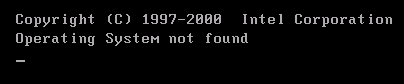
Fig. 1 No operating system on disk selected as boot drive in BIOS
In Windows 9x/Me you need to boot the PC from a boot disk or an installation CD and run the sys.com command (e.g. SYS C:). This will rewrite the Windows 95, Windows 98 or Windows Me boot section to the drive using block parameters from BIOS.
In Windows NT, Windows 2000, Windows XP and Windows 2003 you need to boot the computer from the installation CD and then proceed to the recovery console. In the command shell you need to run the fixboot command (e.g. fixboot C:). This will write a new boot sector to the system partition.
In Windows Vista and Windows 2008 the procedure is similar. You boot the PC from the installation CD and go to the recovery console. In the command shell you run the bootrec command using the fixboot switch (e.g. bootrec /fixboot). The command is the equivalent of the fixboot command from the previous Windows versions and will write a new boot sector to the system partition. If the operating system is restored to a different drive (SCSI/ATA) or a drive with geometry different from that of the original drive, you will also need to use the bootrec command with the rebuildbcd switch (e.g. bootrec /rebuildbcd). This will rebuild the BCD store, which contains hardware information required to boot the operating system.
| Command shell | Operating system | Command |
| MS-DOS (boot disk, installation disk) | Windows 95, Windows 98, Windows Me | sys |
| Recovery console (installation disk) | Windows NT, Windows 2000, Windows XP, Windows 2003 | fixboot |
| Recovery console (installation disk) | Windows Vista, Windows 2008, Windows 7, Windows Server 2012, Windows 8 | bootrec /fixboot bootrec /rebuildbcd (if disk type is changed) |
Table 2. Commands used to create the boot section
Summary
As you can see, restoring an operating system from a backup copy is not complicated or time consuming. Restoring Windows will take depending on version from several to a dozen or so minutes, most of which will be spent on drive formatting and file copying. If any of the above steps are unclear, read the article "Operating system restore – Windows Vista (in preparation)”, where you can find more details on operating system restore.Operating system restore
All rights reserved. Terms and Conditions | Privacy Policy
Copyright © 2000-2024 FERRO Software