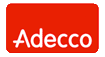Network Backup & Restore Software Solution for SMBs |
|||||
| EN PL ES | |||||
|
How to Install Ferro Backup SystemFirst installationFerro Backup System™ is based on client-server architecture. The installation file contains two applications:
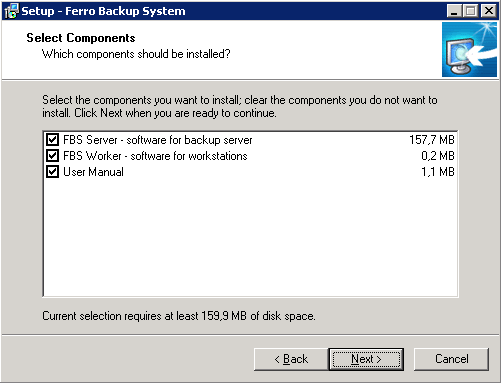
Fig. 1.1 Ferro Backup System - data backup system. Setup – component selection
Installation lcation: FBS Server must be installed on the computer used as a backup server. Description: Two files are included in the server package: FBSServer.exe - a 915 KB executable file and FBSDataBase.abs – a configuration file with an initial size of 1.7 MB. After copying FBSServer.exe and FBSDataBase.abs to the destination folder the installer will launch FBSServer.exe using the following parameters:
After the installation is complete the program is ready to run.
Installation location: FBS Worker should be installed on all computers from which data will be backed up, that is on office computers, portable computers and servers working under Windows. Description: Two files are included in the workstation package: FBSWorker.exe - a 140 KB executable file and FBSWroker.ini– a configuration file with an initial size of 2 KB. During the installation you need to enter the name or IP address of the computer on which FBSServer is being installed. 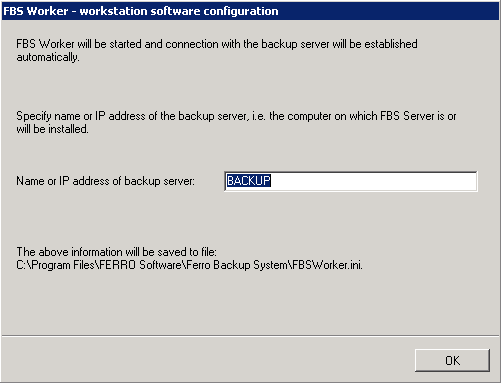 Fig. 2.1 Ferro Backup System™. Installation and configuration of FBS Worker This information is written in the FBSWorker.ini file. After copying FBSWorker.exe and FBSWorker.ini to the destination folder the installer will launch FBSWorker.exe using the following parameters:
After the installation is complete, the program is already running in the background. Automatic updatesPlease note that Ferro Backup System includes automatic updates for FBS Worker. If new versions of the workstation application are released in the future, they will only need to be installed on the server. FBS Server will update FBS Worker automatically on all workstations. To update the application on the backup server, just install the new version in the same folder as previously. To preserve all settings, install the new version without uninstalling the previous one.Remote installation of the client application (FBS Worker)For users of Pro Package an MSI package is also available for automatic installation of the FBS Worker module via GPO (FBSWorker.msi).See below for details on remote installation of FBS Worker. Remote installation is not required to make full use of Ferro Backup System, but it saves time otherwise spent on local (manual) installations of FBS Worker on computers in the company’s network. FBS Worker includes auto-installation and configuration mechanisms. Running the program with the necessary switches will install (or uninstall) the FBS Worker system service. Before installation, FBSWorker.exe must be uploaded to the target computer. FBSWorker.exe can be found on any computer on which FBS Worker has already been installed locally, in the Program Files\Ferro Software\Ferro Backup System\ folder.. After the FBSWorker.exe file is copied to the target computer, it must be launched using the /INSTALL switch. This will install FBS Worker as a system service. It will be launched automatically on the local system account every time the system boots. If in addition to the /INSTALL switch, the /HOSTNAME:<backup_server>switch is used, an FBSWorker.ini configuration file will be created during installation. It will contain an entry specifying the name of the host (backup server). This entry tells FBSWorker which computer to connect to, and is vital to ensure correct operation of the software in a network environment. A number of different commands and techniques can be used to install FBS Worker on a remote computer, including: netexec, rcmd, WMI, GPO. See below for a description of how to install the program using a free application PsExec - PsTools. PsExec will automatically copy the selected program to a remote computer and launch it there. PsExec - command line syntax and switches Syntax psexec [\\computer[,computer2[,...] | @file][-u user [-p psswd]][-n s][-l][-s|-e][-x][-i [session]][-c [-f|-v]][-w directory][-d][-<priority>][-a n,n,... ] cmd [arguments] Parameters: Below only those switches have been described which are required to remotely install FBS Worker. For a full description of all switches see: PsExec By Mark Russinovich computer Runs the command on the selected computer(s). Using the "\\*" switch will run the command on all computers within a domain. @file Runs the command on each computer specified in the selected file. -c Before running the command, the selected program is copied to the remote computer. -d Does not wait for the program to stop (and does not remove the program when it is done) -f Copies the selected program to the remote computer even if the file already exists on the target computer -p User name (on the remote computer) -u User password (on the remote computer) cmd name of program for executing arguments Optional switches of the selected program FBS Worker - command line syntax and switches Syntax: FBSWorker [[/install [/force] | /uninstall] [/hostname:n] [/silent]], [/start|/stop] Parameters: Below only those switches have been described which are required to remotely install FBS Worker. For a full description of all switches see: FBS Worker - command line syntax and switches /install installs the FBSWorker as a system service (automatic startup, SYSTEM account) /hostname:backup_server_name During the installation an FBSWorker configuration file will be created including the name (or IP address) of the backup server. During the uninstall operation using this parameter followed by an empty string (space) after the colon will delete the configuration file from the disk. /silent When used with the /install or /uninstall switch, the dialog showing FBSWorker install or uninstall progress will not be displayed. Installation of FBS Worker using PsExec To install FBS Worker on a remote computer, run: psexec \\COMPUTER -u USER -p PASSWORD -c -f -d FBSWorker.exe /INSTALL To install FBS Worker on multiple computers at once, create a text file containing the names of those computers, one per each line. Save this file on the disk (e.g. as COMPUTER_LIST.TXT) and then run PsExec with the following switches: psexec @COMPUTER_LIST.TXT -u USER -p PASSWORD -c -f -d FBSWorker.exe /INSTALL Additional information Remote installations are possible on computers working under Windows NT, Windows 2000, Windows XP, Windows 2003, Windows Vista, Windows 2008. The $IPC resource must be available and the TCP: 135 port must be open on those computers. See also: |
||||
| Home Help Where to Buy
Download
Contact Us
Partners |
Printable version |
Language: EN |
|||||
|
Network backup software - Ferro Backup System All rights reserved. Terms and Conditions | Privacy Policy Copyright © 2000-2024 FERRO Software |
|||||