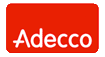|
|
FAQ - licensing, technical questions
Questions and answers regarding licensing, back-up and data recovery
Before buying, licensing- When does the license expire?
- Can a licence be extended to more stations?
- How long can I download and install updates for free?
- Is Windows server edition or additional CAL licences needed to backup more than 5-10 computers?
- Do I need to buy a box edition or can I just buy a licence?
- How do I know or confirm that my software is legal?
- What is the difference between Ferro Backup System and NAS (network backup) solutions?
- What's the difference between Ferro Backup System and non-client/server backup software?
- I have deleted/lost my licence key. Do I need to pay for the software again?
- How much is the open file back up functionality (Open File Manager)?
- How much is an additional agent/option for Microsoft SQL Server, Oracle, Lotus Notes, DB2, Microsoft Exchange Server, Microsoft Outlook, etc. ?
- The evaluation version is limited to two computers. Can I test the software on more workstations?
Use, technical problems- Is the software compatible with Windows 8, Windows Server 2012 R2, Windows Hyper-V Server 2012, etc.?
- Is the software faster under Windows 32-bit or under Windows 64-bit ?
- Does the Ferro Backup System take advantage of the latest multicore CPU functionality?
- Can I backup up an entire, working operating system and, in the case of a failure, restore it on another drive?
- I have installed the evaluation copy. After the server is launched the workstation connects and then disconnects. What is the reason for this?
- Can I install FBS Worker remotely?
- Will I need to update Ferro Backup System on all computers after a new version is released?
- I already have a tape backup system, which backs up information on the server. Will Ferro Backup System be useful for me?
- Backups are slow even with differential backup on. Why could that be?
- How can I back up information from a computer working under Netware, Linux or MacOS ?
- I can't see the mapped network resources. How can I back up a shared drive of a Novell NetWare, Linux or MacOs server?
- How can I speed up the loading of FBS Server ?
- Can data be backed up directly to a network drive (network file server)?
- The program's database is corrupted. What could be the cause of that?
- I am moving the backup server to another computer. Where are FBS Server's settings saved?
- Differential backups are large even with delta backup switched on. How to make backups smaller and faster?
- How can I display an information dialog on the workstation before backup?
- How can I send an email once backup is complete?
- How can I automatically wake a computer before backup?
- How can I automatically shut the computer down after backup?
- Does the software support tape drives and libraries under Windows Server 2016, Windows 7, Windows 10, etc.?
- On system shutdown, backup is interrupted after a few minutes. Why is that?
- What does the message "Freeing up disk space has been canceled due to backup errors" mean?
When does the license expire?
The license is unlimited. This means that after making the payment you can keep on using the program indefinitely without extra cost.
Can a licence be extended to more stations?
Yes, a licence can be extended to include more computers after purchase. When making a new order specify that you want to extend an existing licence.
How long can I download and install updates for free?
Upgrades within the same major version are always free. A major version is designated by the number preceding the first dot in the version number. The current major version is 6.
So all new versions until version 7 is released can be downloaded and installed at no extra charge.
You will also receive a 50% discount on updates from 6.x to 7.x.
If, however, the licence was bought less than six months before a new major version was released, updates to that major version will be free!
Is Windows server edition or additional CAL licences needed to backup more than 5-10 computers?
No. The limit on the number of connections applies to Microsoft services (resources) only. As defined in the Microsoft Windows End User Licence Agreement (EULA) such services include:
- File Services (file access or management, management of disk data)
- Printing Services (printing on printers supported by software)
- Remote Access Service (remote server access even using VPN)
- Terminal Services.
Ferro Backup System does not use those services and therefore the limit on the number of connections does not apply to it. FBS Worker establishes a connection, obtains access and uses only the Ferro Backup System - Server service on the server.
Therefore you do not need the server edition of Windows, nor do you need to buy additional access licences (CAL) for Microsoft Windows Server.
For more information check Microsoft's following web page:
Microsoft Product Licensing Rules
Do I need to buy a box edition or can I just buy a licence?
Ferro Backup System is sold as shareware. This means that on the DOWNLOAD site you can obtain the full version of the software, which before registration (no key) allows only two computers to be connected to the server and backed up.
After making the payment you will obtain a licence key. It contains details of the business the licence has been sold to - meaning the right to use the software whether purchased as a box version or not.
The box software is therefore not required and the medium itself is no confirmation that the software is legitimate. You can order the software on a CD if your company rules or the terms of the tender require that or if you simply want to have a physical medium.
Licensees who own box versions and those who have downloaded the software from our website have exactly the same rights.
How do I know or confirm that my software is legal?
After the licence fee is paid, a licence key is issued. It includes details of the licensee, who is entitled to use the software on an agreed number of workstations.
After the key is entered into the program in the Licence Details window, the Licensee's information will be shown.
A licence key is a text file including a public section that is the Licensee's details - business name, address and tax ID - and an encrypted section. The file may be printed and stored together with the corresponding VAT invoice.
You can demonstrate that your software copy is legal by producing your licence key along with a proof of purchase (VAT invoice).
What is the difference between Ferro Backup System and NAS (network backup) solutions?
Many network-attached storage devices (NAS) have integrated software to backup data from network computers. However, those solutions are incapable of performing the following advanced tasks:
Ferro Backup System features
- Backing up open and locked files (mail files, databases, system register etc.)
- Backing up entire operating systems
- Simultaneous backups of multiple computers (the processing power of workstations is used rather than that of the backup server)
- Compression on the workstation end (less data sent over the network)
- Encryption on the workstation end (data sent over the network are encrypted)
- Differential and delta backups (files are compared locally on workstations and are not sent to the server each time)
- Backups can be replicated to tapes or CD/DVD/Blu-Ray media
What's the difference between Ferro Backup System and non-client/server backup software?
All non-client/server network backup solutions access files on remote computers using so-called network resources. Such solutions are incapable of performing the following advanced tasks:
Ferro Backup System features
- Backs up open and locked files using an integrated OFM mechanism; rather than VSS*
- Backs up entire operating systems
- Simultaneous backups of multiple computers (the processing power of workstations is used rather than that of the backup server)
- Compression on the workstation end (less data sent over the network)
- Encryption on the workstation end (data sent over the network are encrypted)
- Differential and delta backups (files are compared locally on workstations and are not sent to the server each time)
* - some solutions of that kind support backups of open files using Volume Shadow Copy Service (VSS). Such backups are crash-consistent and may be unusable after restore. For more information see: Microsoft MSDN - Backups without Writer Participation.
I have deleted/lost my licence key. Do I need to pay for the software again?
No. Just write us an email with your company details. We will resend you the key as soon as possible.
How much is the open file back up functionality (Open File Manager)?
Unlike other backup systems, Ferro Backup System comes with a function to back up open (locked) files as standard so the Open File Manager is already included in the price of the System and there are no additional costs to the client.
How much is an additional agent/option for Microsoft SQL Server, Oracle, Lotus Notes, DB2, Microsoft Exchange Server, Microsoft Outlook, etc. ?
Ferro Backup System does not need additional agents for each type of database or email software. Ferro Backup System comes as standard with integrated backup of open and locked files, suspension of write processes and delta differential backup; using those functionalities it is possible to back up any database servers, mail servers and local databases and mail files.
The evaluation version is limited to two computers. Can I test the software on more workstations?
Yes, we can issue a free time-limited licence for any number of workstations. For more information see: call us or e-mail us.
Is the software compatible with Windows 8, Windows Server 2012 R2, Windows Hyper-V Server 2012, etc.?
Yes. Ferro Backup System has been tested and shown to run under all Windows systems:
Windows Server 2025
Windows Server 2022
Windows 11
Windows Server 2019
Windows Server 2016
Windows 10
Windows Hyper-V Server 2012 R2
Windows Server 2012 R2
Windows 8.1
Windows Server 2012
Windows Server 2012 Core
Windows 8
Windows Server 2008 R2
Windows Server 2008 Datacenter
Windows Server 2008 Enterprise
Windows Server 2008 Standard
Windows Server 2008 Core
Windows Web Server 2008
Windows 7 Enterprise
Windows 7 Home Basic
Windows 7 Home Premium
Windows 7 Professional
Windows 7 Ultimate
Windows Vista Enterprise
Windows Vista Business
Windows Vista Ultimate
Windows Vista Home Premium
Windows Vista Home Basic
Windows Server 2003 Datacenter Edition
Windows Server 2003 Enterprise Edition
Windows Server 2003 Standard Edition
Windows Server 2003 Web Edition
Windows Small Business Server 2003 Premium Edition
Windows Small Business Server 2003 Standard Edition
Windows XP Home Edition
Windows XP Professional
Windows XP Tablet PC Edition
Windows 2000 Server
Windows 2000 Advanced Server
Windows 2000 Professional Edition
Windows 2000 Datacenter Server
For more information about hardware and system requirements see Download.
See also: How to install and run Ferro Backup System in Linux, BSD and Mac OS X
Is the software faster under Windows 32-bit or under Windows 64-bit ?
Ferro Backup System has the same performance under 32-bit and 64-bit systems.
Does the Ferro Backup System take advantage of the latest multicore CPU functionality?
Yes. Ferro Backup System - Server is a multithread application. The more CPUs or CPU cores on the backup server, the faster the backup.
Can I backup up an entire, working operating system and, in the case of a failure, restore it on another drive?
Yes, Ferro Backup System supports backups of working operating systems and it is also possible to restore your operating system without the need to reinstall it (bare metal restore). This works in the same way as drive/partition image software (e.g. Norton Ghost, Acronis True Image). For details see: Operating system backup and Operating system restore.
I have installed the evaluation copy. After the server is launched the workstation connects and then disconnects. What is the reason for this?
In the unregistered version the server only establishes connections with two workstations. If another workstation attempts to connect to the server the server shuts down and an unlicensed copy entry is made in the Event Log.
Probably the symptoms you are describing occurred after FBS Worker was installed on more than two computers.
Can I install FBS Worker remotely?
Yes, you can install FBS Worker remotely. For details see: Remote installation of FBS Worker
Will I need to update Ferro Backup System on all computers after a new version is released?
No. You just need to install the update on the backup server. The software will be updated automatically on all other computers.
I already have a tape backup system, which backs up information on the server. Will Ferro Backup System be useful for me?
Firstly, Ferro Backup System supports backups from workstations rather than just from the server. Secondly, information backed up by Ferro Backup System is saved in a specific location as ZIP files. Using your tape drive, you can additionally improve the security of your information by copying it to tape media (See: Replication).
You can use Ferro Backup System to secure data from the server and workstations. This way, you can use both Ferro Backup System and your tape system.
Backups are slow even with differential backup on. Why could that be?
Backup speed depends on many factors. During a full backup network load should amount to approximately 60-80% of bandwidth. A daily differential backup of a typical office machine should be completed within 5-10 minutes. Backup speed may decrease due to the following factor:
- Incorrectly chosen scope of backup (temp files not excluded).
- Incorrectly configured antivirus software (Windows Defender also) can slow backup down by as much as six times. For more information see: How to configure an antivirus scanner
- Encryption can also significantly slow down the backup process: Encryption algorithm
- Incorrect TCP packet size. If the decrease in speed is very high, this may be because the TCP packet size does not match the network configuration. In that case choose a lower size Maximum packet size - 8192 bytes.
- Enabled option Limit network load
How can I back up information from a computer working under Netware, Linux or MacOS ?
KB Article: How to install and run Ferro Backup System in Linux, BSD and Mac OS X
Files from computers working under systems other than Windows can be backed up by mapping network drives of those computers.
To back up files from such computers it is best to use the computer used to store backup archives (the backup server) with FBS Worker installed, as shown in Diagram 2. of the "How it works" section.
See also: I can't see the mapped network resources. How can I back up a shared drive of a Novell NetWare or Samba server.
I can't see the mapped network resources. How can I back up a shared drive of a Novell NetWare, Linux or MacOs server?
Ferro Backup System Worker works as a system service. Network shares mapped during a logged user's session will not be visible to FBS Worker. To make a network drive visible to Ferro Backup System, disks must be mapped directly in FBS Server: Workstation settings -> Remote commands -> Drive mapping. Note: The local system account on which FBS Worker is installed by default does not have access privileges to network resources. Therefore it is necessary to switch the FBS Worker service to an account which has such privileges (e.g. an administrator account) or to set relevant privileges for the Local system account.
See also: How to install and run Ferro Backup System in Linux, BSD and Mac OS X
How can I speed up the loading of FBS Server ?
The loading speed depends on the number of records in the event log. In order to increase the loading speed, limit the maximum number of entries in the event log to approximately 50 thousand.
Can data be backed up directly to a network drive (network file server)?
Yes, but for reasons of performance, stability and lower network load we recommend that data be backed up directly onto local drives of the backup server (internal drives and disk arrays as well as external drives and mass storage devices connected to the backup server by SCSI, eSATA, USB). Network-attached storage (NAS) devices can be used for archive replication.
To back up information onto a network drive you need to map the network resource under a local drive letter and set that drive as the backup location. This has to be done directly in the FBS Server Settings ->Network resources. If the network drive shares resources using SMB/CIFS (SAMBA) and FTP protocols, use the SMB/CIFS protocol for much better performance.
The program's database is corrupted. What could be the cause of that?
The most frequent cause of database corruption are disruptions caused by an antivirus scanner or sudden power failure. For more information see: Corrupted database.
I am moving the backup server to another computer. Where are FBS Server's settings saved?
All of FBS Server's settings such as: backup type and range, encryption passwords, task schedule etc. are saved in the FBSDatabase.abs file, which is located in the same directory as FBS Server.
If you want to keep your settings from the previous installation, delete the new settings file after the new installation and replace it with the old file.
Standard location of the files:
- Windows - c:\Program Files (x86)\FERRO Software\Ferro Backup System\
- Linux, QNAP lub Synology - \Public\fbs\app\
Note: The files should be copied with the Ferro Backup System -Server service stopped (Windows) or with the Docker container stopped (Linux, QNAP or Synology).
Tags: settings backup copy, export settings, the database backup copy
Differential backups are large even with delta backup switched on. How to make backups smaller and faster?
If differential backups with "Delta incremental backup"" switched on are too large, you can lower the value of the advanced setting "Split file size" from 10240 kB (10MB) to approximately 1024 kB (1 MB) or even to 256 kB (0.25 MB). With that setting and small changes to large files (databases, mail files) backups will be small (2-25 MB on average) and will be completed much faster. You need to remember, however, that once this setting is changed, the two following backups will be full. This is due to the fact that the software will have to recalculate checksums of all fragments. Only on the third backup will the (often considerable) difference be noticeable.
Large incremental backups may also be caused by an incorrect backup scope (temp files not excluded).
Slow backups may also be caused by incorrect settings of the antivirus scanner. For more information see: How to configure an antivirus scanner
How can I display an information dialog on the workstation before backup?
Sometimes it is necessary to display a simple text message on the workstation to let the operator know about the backup operation. In order to display a dialog containing message text you can use the NET SEND system command together with local or remote commands. NET SEND uses the system Messanger Service. The Messanger Service must therefore be active on the backup server and workstations.
Method 1 - Using remote commands
BEFOREBACKUP FALSE CMD /C NET SEND %COMPUTERNAME% MESSAGE TEXT
Method 2 - Using local commands
function BeforeBackup(Comp, Task, File) {
SScript.Run('net send '+Comp+' "MESSAGE TEXT"', 0, 0);
}
How can I send an email once backup is complete?
If the administrative alerts built into the software are insufficient, you can use an external mailer software combined with local commands. See below for an example of sending an email after backup using a free application Blat - A Win32 Command Line SMTP Mailer
function AfterBackup(Comp, Task, File, Error) {
if (Error == 0)
SScript.Run('cmd /c blat
-to user@example.com
-f sender@example.com
-server smtp.example.com
-subject "Station '+Comp+' backup completed"
-body "Task: '+Task+'"')
else
SScript.Run('cmd /c blat
-to user@example.com
-f sender@example.com
-server smtp.example.com
-subject "Station '+Comp+' - error"
-body "Task: '+Task+', Error code: '+Error+'"')
}
How can I automatically wake a computer before backup?
In most cases backups can follow a predefined schedule during working hours or be performed on shutdown . If, however, for some reason it is necessary to backup any computers outside the company's business hours, they can be automatically woken before backup. To wake a computer over the network use any Wake-On-Lan application and local commands. See below for a sample involving the use of a free application: WOL.
function BeforeBackup(Comp, Task, File) {
var NICADDR;
if (Comp == 'ALPHA')
NICADDR = '5c9d32b5f287'
else
if (Comp == 'BETA')
NICADDR = '219d32b5f2b4';
SScript.Run('wol '+NICADDR, 0, 0);
SScript.Sleep(15000); //wait 15 s.
}
How can I automatically shut the computer down after backup?
In most cases backups can follow a predefined schedule during working hours or be performed on shutdown . If, however, for some reason it is necessary to backup any computers outside the company's business hours, they can be automatically shut down after backup. To shut a computer down use the system command SHUTDOWN and local commands or remote commands.
Method 1 - Using remote commands
AFTERBACKUP FALSE CMD /C shutdown /s /t 200
Method 2 - Using local commands
function AfterBackup(Comp, Task, File) {
SScript.Run('shutdown /m '+Comp+'/s /t 200', 0, 0);
}
Does the software support tape drives and libraries under Windows Server 2016, Windows 7, Windows 10, etc.?
Yes, Ferro Backup System does support tape devices under Windows 2000 and newer ones.
Microsoft Windows Server 2008 R2, Windows 7 and newer no longer include NTBackup or the Removable Storage Manager. Ferro Backup System, however, does not rely on those components and can support tape drives under those systems as well.
On system shutdown, backup is interrupted after a few minutes. Why is that?
FBS Worker operates as a system service and may interrupt system shutdown in order to complete backup. In order to prevent the backup process from being aborted, the installer sets the WaitToKillServiceTimeout parameter in the system registry to 3600000 (one hour). Entering a lower value in WaitToKillServiceTimeout may cause the backup operation to be aborted on system shutdown. Certain antivirus programs change the value of that parameter.
To resolve this problem, follow these steps:
- Find the following registry key:
HKEY_LOCAL_MACHINE\SYSTEM\CurrentControlSet\Control
- Highlight the WaitToKillServiceTimeout parameter
- Click Modify on the Edit menu and enter 3600000 (decimal values).
- Click on OK.
- Reboot the computer for the changes to take effect.
What does the message "Freeing up disk space has been canceled due to backup errors" mean?
It means that there were errors or warnings during backup. For example, if the "C:\Database\" directory was selected for backup and this directory is later moved or deleted, the program will warn that the directory does not exist. FBS Server "does not know" whether or not this is a serious situation and therefore will not activate the mechanism of freeing up disk space, in order not to lose the previous backups.
To solve the problem, you should eliminate all errors and warnings, e.g. by correcting the backup range or adding a directory to exclusions.
The name of the file or directory affected by the warning is listed in the Event Log just before the warning or error occurred. It is best to analyze such a situation in the Event log tab by enabling the filter for a given workstation and selecting the Show details option.
To bypass the problem, you can enable the "Free up disk space despite backup errors" option in the Settings-> Basic tab, but it is not recommended.
After correcting the task and performing the backup again without warnings, the program will start freeing up disk space and delete all redundant backups.
|
|