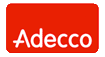Network Backup & Restore Software Solution for SMBs |
|||
| EN PL ES | |||
|
Article reference number: FS-FBS-20140220-I01 Last review: 20 February 2014 Version: 1.0 Securing network connections in data backup systemsEach type of network communication brings risk of revealing confidential data, and the network infrastructure is exposed to attacks. In the case of backup solutions, this risk is higher because during backup large amounts of data, essential for a company, are sent. If an attacker accesses unsecured backup solution, they may also access confidential information.Use of data backup solutions without appropriate computer network security may lead to the disclosure of confidential data or to facilitating attacks and blocking the possibility of backup. The attacker may gain access to confidential information by connecting to the computers being backed up, reading back up files on the backup server or by sniffing data traffic. DDoS attacks may, in turn, lead to blocking backup server services. In order to eliminate these risks, you should apply safeguards described in this article, regardless of the security features built in the application layer, that is in the backup solution. The security features built in the Ferro Backup System:
RisksNetwork connections may include the following risks:
The second situation is not that dangerous (it does not allow to steal data) but it exposes the system to DDoS attacks. This risk occurs when an attacker has access to the backup server network. The third situation may lead to the disclosure of data transmitted between a workstation and the backup server. Eliminating this risk is particularly important if the communication between the client and the server is carried out via a public network (e.g. the Internet) without a bundled virtual private network (VPN). SecuritySecurity measures against these risks may be implemented in many ways. Below, we present the IPSec security, which enables both authentication of computers and encryption of transmissions.The objectives of IPSec rules in data backup systems:
The configuration below may be performed by using the Local Security Settings (secpol.msc) or by GPO. Implementation of securities on backup serverThe objective is to create an IPSec rule which would limit incoming connections to TCP4531 port only to trusted computers and which would encrypt the entire transmission (optionally); connections from unauthenticated computers will be rejected.
Implementation of securities on workstationsThe objective is to create an IPSec rule which would limit outgoing connections to TCP4531 port only to a trusted backup server and which would encrypt the entire transmission (optionally); connections with an unauthenticated backup server will be rejected.
The IPSec rules above should be treated as examples which may be used during tests. In a production environment, it is advisable to clarify the IP address ranges by entering appropriate masks. It is also necessary to change the method of authentication from the pre-shared key to certificates or Kerberos. If the computers are in a domain, the best authentication method would be Kerberos. ConclusionsThe implementation of the IPSec securities, described here, will ensure that workstation will connect only with your authenticated backup server. Connections with a substituted backup server will be blocked. Our backup server will only accept connections from authenticated workstations and the connections from an attacker's computer will be blocked. Additionally, the entire transmission between clients and the server may be encrypted.References
[1] Data backup in wide area networks (WAN)
[2] Internet Protocol Security (IPSec) [3] Virtual Private Networking [4] Administering the backup system |
||
| Home Help Where to Buy
Download
Contact Us
Partners |
Printable version |
Language: EN |
|||
|
Securing network connections in data backup systems All rights reserved. Terms and Conditions | Privacy Policy Copyright © 2000-2024 FERRO Software |
|||