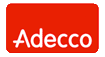Network Backup & Restore Software Solution for SMBs |
|||
| EN PL ES | |||
|
Article ID: FS-FBS-20240926-I01 Last Reviewed: September 26, 2024 Version: 1.0 Configuring Backup Settings for Long-Term Data Retention with Space OptimizationThis article provides guidelines for configuring backup settings to achieve high data retention while optimizing disk space usage. The configuration allows for daily backups with one-day granularity from the last two months and storing monthly backups for up to seven years.Backup Task Settings
This configuration allows you to browse the file history with one-day granularity from the last two months. Replication SettingsTo maintain monthly backups for long-term retention:
This setting ensures that a full backup is replicated monthly to the replication location, providing long-term data retention. Applying Settings to Multiple TasksTo apply these settings to all backup tasks simultaneously:
Additional RecommendationsTo enhance data security and comply with retention policies:
ConclusionBy applying these configuration steps, it is possible to balance efficient disk space usage with the need for both short-term and long-term data retention. This configuration ensures the availability of daily backups for immediate recovery needs while maintaining monthly archives for compliance and historical purposes over a period of seven years. See Also |
||
| Home Help Where to Buy
Download
Contact Us
Partners |
Printable version |
Language: EN |
|||
|
Configuring Backup Settings for Long-Term Data Retention with Space Optimization All rights reserved. Terms and Conditions | Privacy Policy Copyright © 2000-2024 FERRO Software |
|||