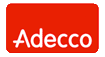Network Backup & Restore Software Solution for SMBs |
|||
| EN PL ES | |||
|
Article reference: FS-FBS-20160714-I01 Last revision: 11 July 2019 Version: 1.3 Ferro Backup System launch on QNAP NASThis article presents installation and setup procedure of backup server and client directly on QNAP NAS
Requirements
IntroductionBefore beginning of Ferro Backup System installation process on QNAP NAS (hereinafter referred to as: host) install QNAP Container Station application. The procedure is described at the device producer's website in the How to use Container Station article.See video: How to instal backup server on QNAP NAS 1. Image downloadLog in to QNAP server control console, select Container Station -> Create Container tab, enter "ferro backup" in the search field, press Enter and click Install.
docker pull ferro/backupsystem 2. Container creationAfter clicking Install button Create container window will be displayed.
Fill in all the fields indicated below. There are additional information in brackets (you don't have to rewrite it). For other, not mentioned fields, leave the default values. a) Server installation - if NAS server NAS will be used as backup server: Name: FBSServer (any name) Command: FBS_Server (it has to be exactly like that; it's case sensitive) Advanced settings >> Network Network mode: Host Advanced settings >> Shared Folders Volume from host: /Public/fbs (if such directory doesn't exist, create it) Mount Point: /fbs (it has to be exactly like that; it's case sensitive) Backup server installation notes:
b) Client installation - when files from the NAS should be accessible for other backup server: Name: FBSWorker (any name) Command: FBS_Worker (it has to be exactly like that; it's case sensitive) Advanced settings >> Shared Folders Volume from host: /Public/fbs (if such directory doesn't exist, create it) Mount Point: /fbs (it has to be exactly like that; it's case sensitive) Volume from host: /Public (or any other folder from host) Mount Point: /host (any name) Client installation notes:
3. Launching the containerGo to Container Station -> Containers tab, select created container and choose Start action. During first container launch, the latest Ferro Backup System version will be downloaded and installed.You can track installation progress in Console window Application is installed on NAS drive, in shared directory "/Public/fbs/app". The content of this directory can be browsed via QNAP File Station or Network Neighbourhood "\\NAS_SERVER_ADDRESS\Public\fbs\app". 
Ferro Backup System launched on QNAP server See also |
||
| Home Help Where to Buy
Download
Contact Us
Partners |
Printable version |
Language: EN |
|||
|
Setup backup server on QNAP NAS All rights reserved. Terms and Conditions | Privacy Policy Copyright © 2000-2024 FERRO Software |
|||